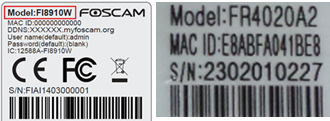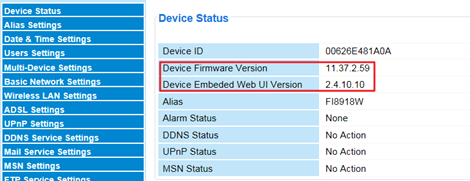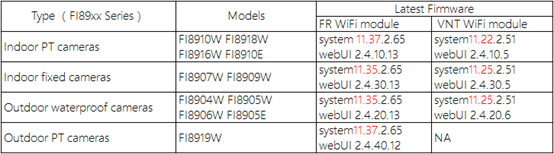Overview: This article describes the procedure to upgrade the firmware of Foscam SD cameras.
Step 1: Identify the model of the Foscam camera.
Note: The model number information is located on a sticker placed on either the bottom or side of the camera. There are two types of stickers which are common to Foscam cameras. The first type will have a model number beginning with Fixxx. The second type of sticker will have the model number for a WIFI type of camera and the model number will begin with either FRxxx or NVTxxx.
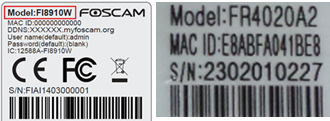
Step 2: Identify the Camera Firmware Version
Login to the camera via a computer. Navigate to Device Manager → Device Status to check on the current Firmware Version
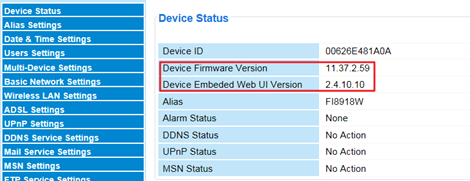 Refer to this chart to confirm if the camera has the most up to date firmware.
Refer to this chart to confirm if the camera has the most up to date firmware.
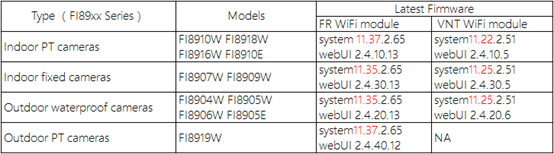
If the firmware version is 11.22.2.xx (x represents a number), you will choose the latest 11.22.2.51 to download from our download center;
If the firmware version is 11.25.2.xx (x represents a number), you will choose the latest 11.25.2.51 to download from our download center;
If the firmware version is 11.35.2.xx (x represents a number), you will choose the latest 11.35.2.65 (x represents a number) to download from our download center;
If the firmware version is 11.37.2.xx (x represents a number), you will choose the latest 11.37.2.65 (x represents a number) to download from our download center.
Step 3: Download the appropriate firmware version.
• Open a web browser on a computer and open the following web page
http://www.foscam.com/download-center/firmware-downloads.html
• Choose the correct firmware version to download and unzip the file.
• Technical Note: Verify the camera model number and firmware carefully to be sure the correct firmware was downloaded. Upgrading to the incorrect firmware may result in the loss of wireless communications or damage to the camera itself.
Step 4: Upgrade the firmware of the camera.
Note: Disable all pop up blockers or it may not be possible to login to the camera.
• Login to the camera via a computer and navigate to Device Management → Firmware Upgrade to upgrade the firmware of the camera.
• Once the firmware package is unzipped a PDF document explaining step by step directions to upgrade the firmware is contained in the folder. Follow each of those steps to successfully upgrade the firmware.
• If the website indicates multiple versions of the firmware are available look at the instruction notes and follow them if needed to perform an incremental firmware update. A incremental update involves the installation of more than one release of firmware in order to bring a product up to date to the latest firmware version.