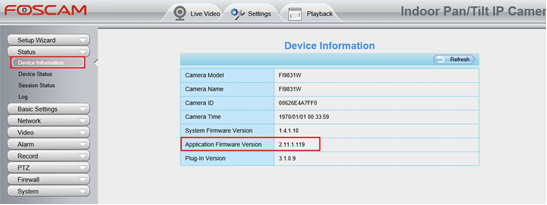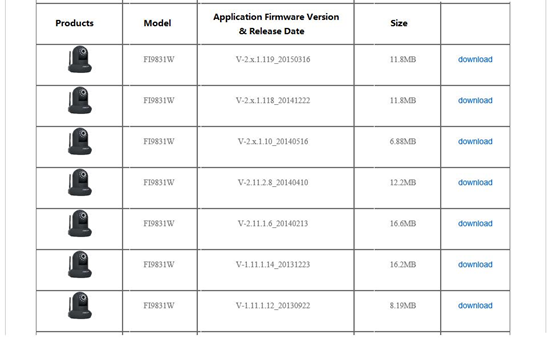Overview: This article will introduce the proper update procedure to install the latest firmware version for 3518A cameras including FI9821W V2, FI9821E, FI9821P, FI9818W V2,FI9831W, FI9831P, FI9826W, FI9826P, FI9804W, FI9804P, FI9805W, FI9805P, FI9805E,FI9805EP, FI9828W, FI9828P
This article will use the model FI9831W as the example for the firmware update. Follow the steps below to complete the update process.
Step 1: Properly identify the camera to insure the proper firmware is installed.
• The model number of the Foscam camera is located on a label attached to the camera housing.
• Pan and Tilt = PT
• On Indoor PT Cameras, the label is on the bottom of the camera.
• On Outdoor Fixed Position Cameras, the label is on the back of the camera housing.
• On Outdoor PT Cameras, the label is on the wall mount bracket.
Step 2: Properly identify the Camera Application Firmware Version
Note: This identifies the current version of the firmware installed on the camera
• Login to the camera via a web browser (disable any Pop Up Blocker currently running)
• Navigate to Settings -> Device Information to identify the firmware version currently installed on the camera
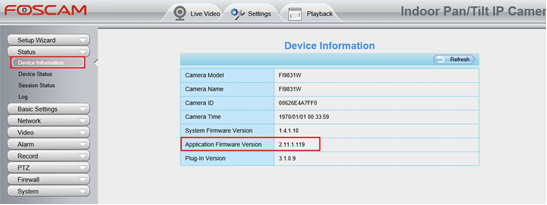
Open a new Tab in the browser to check on the latest firmware version and navigate to htttp://www.foscam.com/download-center/firmware-downloads.html
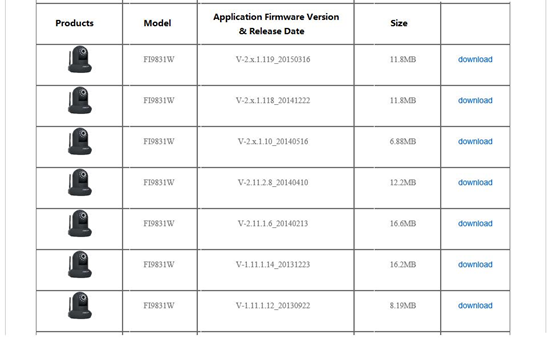 Step 3: Download the latest firmware version
Step 3: Download the latest firmware version
Download the newer firmware files than the one that is currently listed on the camera according to firmware version number and the release date. Be sure to check the installation notes on the website for specific firmware download instructions in the event a incremental firmware update needs to be performed.
Step 4: Update the camera’s firmware to the new Firmware Version
• Extract the firmware package and follow the instructions located in the Upgrade Guide.
• Note: If the firmware is a much older firmware version an incremental firmware update may need to be performed. This is when newer firmware versions are incrementally installed by version number to bring the camera up to date. Follow the included instructions with the firmware package to complete the firmware update. Failure to adhere to this may result in causing a malfunction of the camera making it unusable.
Step 5: If necessary repeat steps 3 and 4 until the camera is up to date with the latest firmware.
As the end user if you find that you are having to conduct an incremental firmware update simply follow the instructions which are included with the firmware packages. Once the process is completed the web browser plugins on the web browsers installed on computer normally used to view these cameras will need to be updated as well.
Notes:
1) If the web browser keeps jumping on the firmware update page after the update has been completed this is due to the web browser plugin needing to be updated on the current browser itself. Simply exit the web page and clear the recent browser history. Close the browser and re-launch it. Navigate to the camera’s log in screen and follow the on-screen instructions to install a newer version of the web browser plugin. This is normal during a firmware update.
2) In the event the wrong firmware has been installed because of a missed incremental update contact the Foscam Technical Support team at support@foscam.com for assistance.