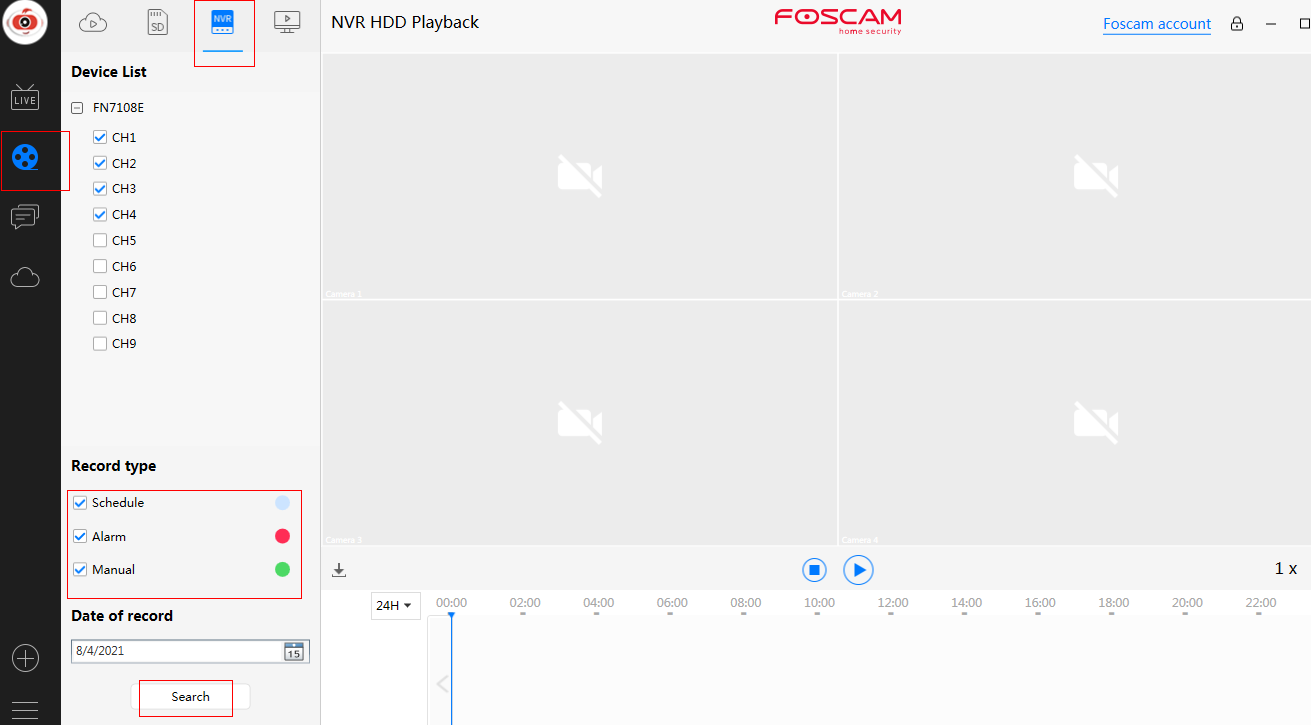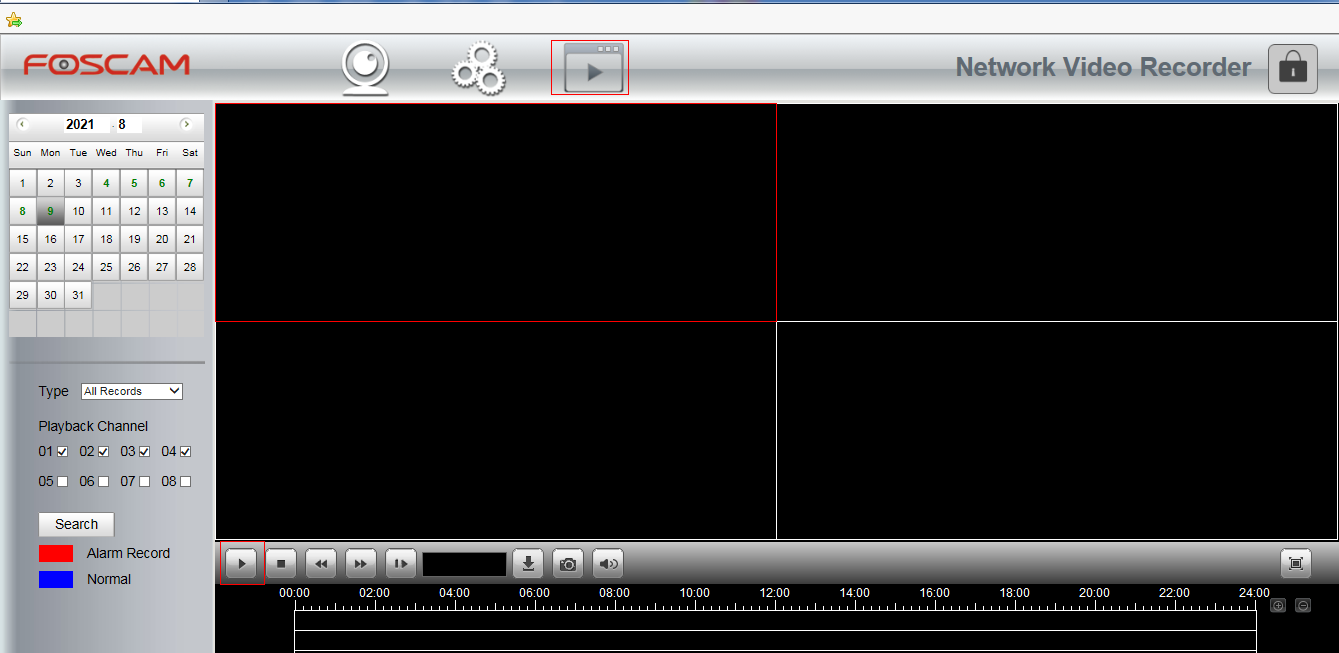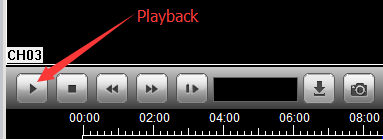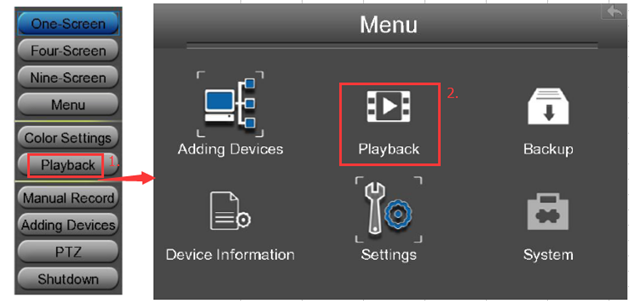Overview: This article will introduce the process of doing playback recordings on the Foscam NVR system. Follow the steps below to playback scheduled recordings and triggered alarm recordings from the Foscam NVR that are stored on the local hard drive. There are currently two methods to playback recordings. The first method involves logging into the NVR via Foscam VMS and the second method is playing back the records from a monitor directly attached to the NVR.
Method 1: Playback from the NVR via PC.
On Foscam VMS:
Note: Please be sure to install Foscam VMS to none system disk and run it with admin privilege.
1)Login to the NVR system via Foscam VMS installed on the computer which is to be used to playback the videos.
2)Click on the Playback tab.
3)Choose the date and time of the recordings.
4)Clicking the Search button will assist in finding the recordings on the NVR.
5)A red color indicates alarm triggered recordings.
6)A blue color indicates the normally scheduled recordings.
7)Select the start time of the recording you would like to playback. Click on the play button to view the recordings.
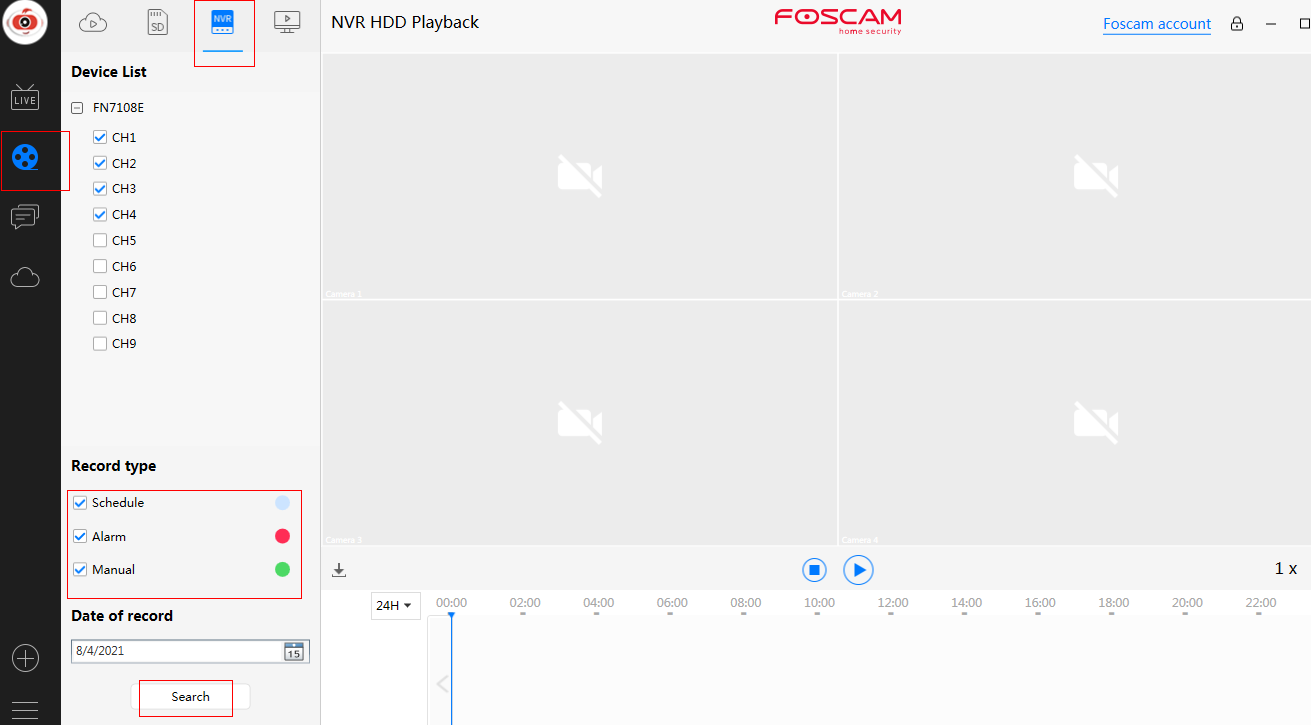
On PC browser:
Note: Please be sure to disable any Pop Up Blockers which may be installed and running on the web browser.
1)Login to the NVR system via a web browser installed on the computer which is to be used to playback the videos.
2)Click on the Playback tab.
3)Choose the date and time of the recordings.
4)Clicking the Search button will assist in finding the recordings on the NVR.
5)A red color indicates alarm triggered recordings.
6)A blue color indicates the normally scheduled recordings.
7)Select the start time of the recording you would like to playback. Click on the play button to view the recordings.
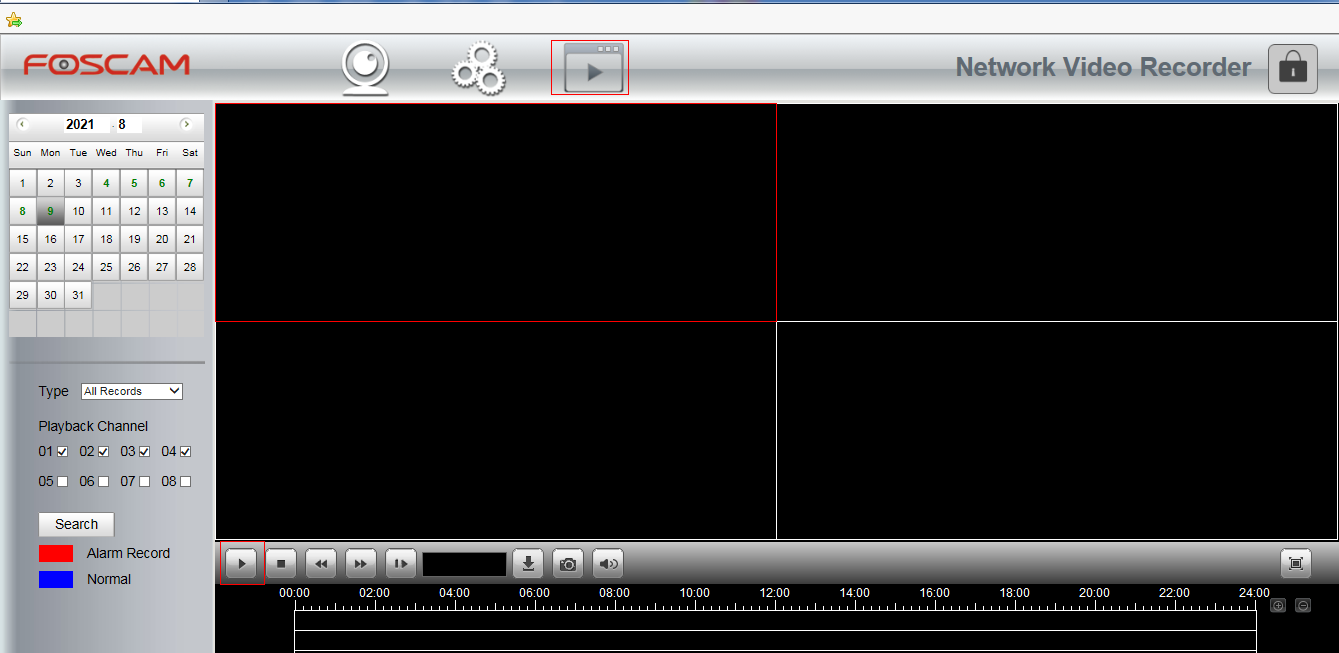
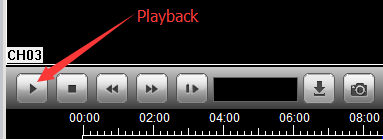
Method 2: Playback videos on the Monitor attached to the DVR.
1)Right click in the Live View Mode and select Playback from the Menu or navigate to Manu → Playback via the Menu Interface. This option supports either single screen or four screen viewing.
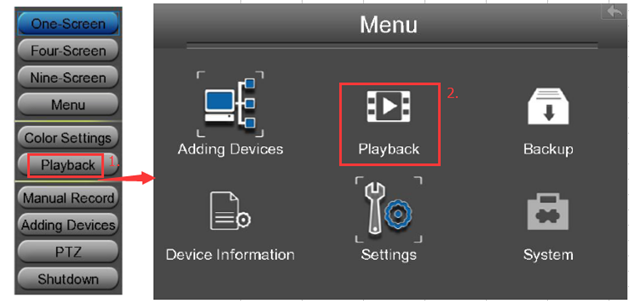
2)Select the date to playback the recordings.
3)Select the video type.
4)Click the Search button to search for specific recordings. If videos are present they will be shown in the time bar area.
5)Select the starting time to playback the recordings and click the play button to view the recorded videos.
6)Recordings can be managed by the playback controls Pause, Stop, Fast Forward, Rewind, Slow Progress, Frame Forward, Zoom, etc.