Overview: This article will introduce the procedure of setting up a Foscam HD camera to save alarm recordings to a FTP site.
On Foscam VMS:
Note: Before attempting to login to the camera with Foscam VMS, please make sure you install your VMS to a none system disk and run it with admin privilege.6)Click the Save button to save the configuration settings to the camera.
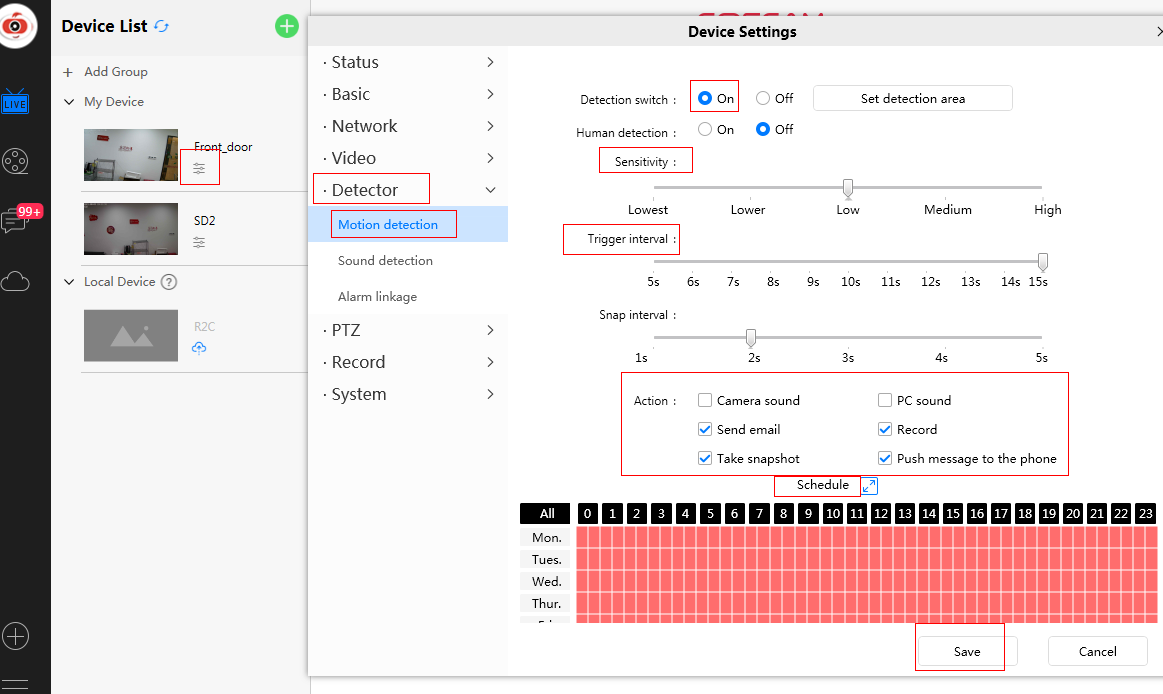
Click save to save the configuration settings to the camera.
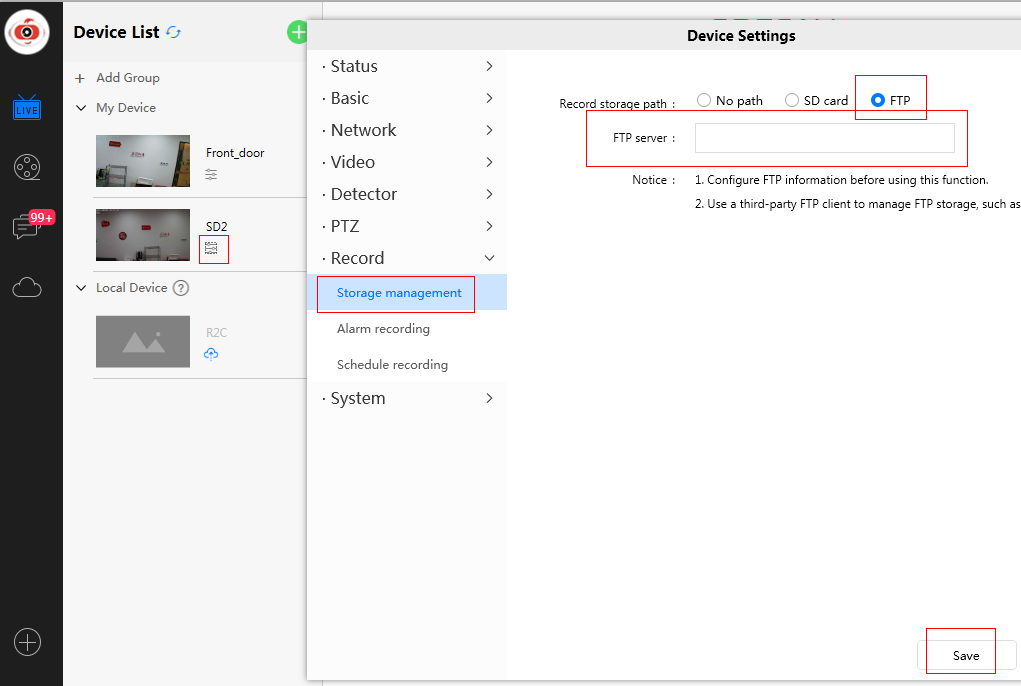
On PC browser:
Note: Before attempting to login to the camera with a web browser disable any Pop Up Blocker that may be running. They may interfere with the web browser interface to the camera and make it difficult to setup the camera.
Please login to the camera with a web browser before beginning.
Step 1: Setup the Motion Detection Settings
1)Navigate to Settings → Alarm → Motion Detection Menu
2)Check the checkbox by the Enable option.
3)Check the checkbox by the Recording option.
4)Set the detection area the camera will monitor for alarm events.
5)Set the schedule the camera will follow to monitor for alarm events.
6)Click the Save button to save the configuration settings to the camera.
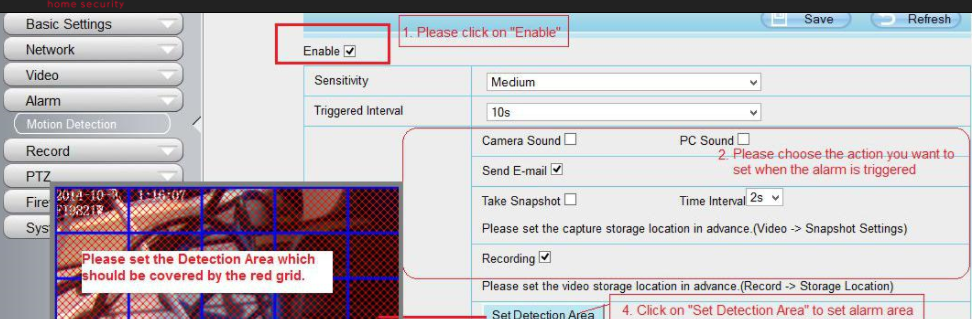
Technical Notes:
1)DO NOT forget to set the alarm schedule which is indicated in red.
2)Verify the camera time is correct or the camera will be monitoring for events at the wrong time.
3)DO NOT forget to set the alarm area to monitor which is indicated by the red grids.
Step 2: Setup the Storage Location
Navigate to Settings → Record → Storage Location
Select FTP from the Recording Location drop down menu.
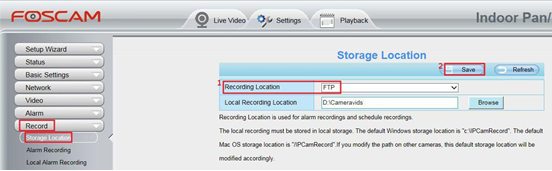
Was this article helpful?