
Step 6: Navigate to Parameter Configuration → Adding Devices Select the channel and click on the camera on the current LAN IP list which is to be added to the NVR system. Input the username and password for the camera being added and click “Add”
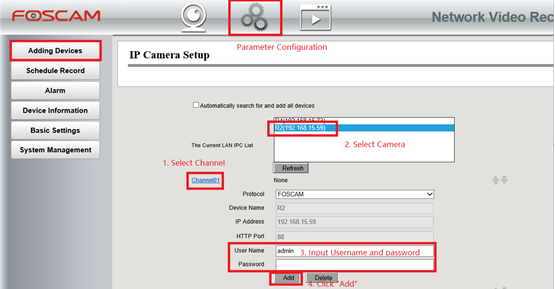
Repeat Step 6 if there are multiple cameras that are being added to the NVR system. Each camera will have to be individually added and Added to the NVR for the system to access them all. Each camera will need to be assigned a Channel assignment. It is recommended that the Channel assignments are mapped ahead of time before assigning them to the system.
Be sure to check other FAQ documents and the Instruction Manual to configure the cameras for your setup and alarm monitoring schedule.
Was this article helpful?