Overview: This article will introduce the steps to set up Foscam cameras working with Google Assistant.
1. Please make sure your Foscam camera and Foscam app supports Google Assistant.
2. Please login the camera on Foscam app, then go to Account-->Google Assistant.
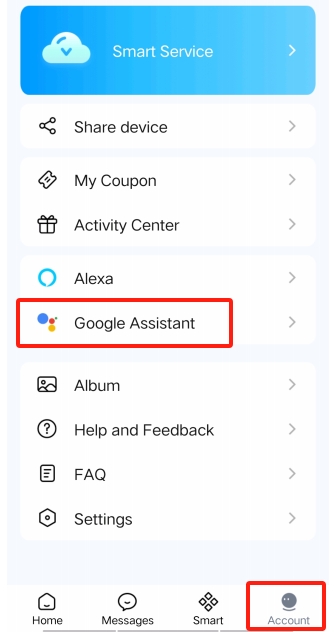
3. Please tap on the Link button. Then input the Foscam account and password.
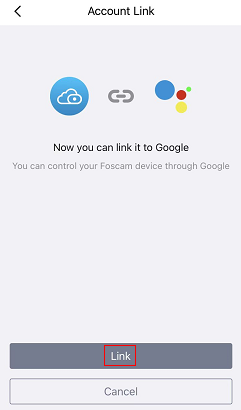
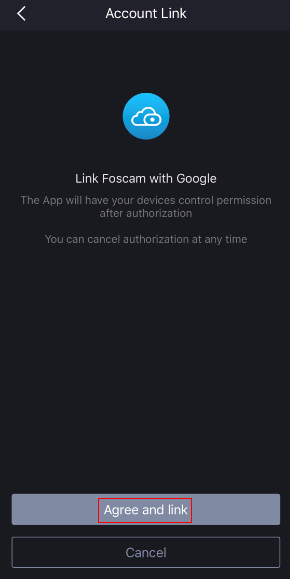
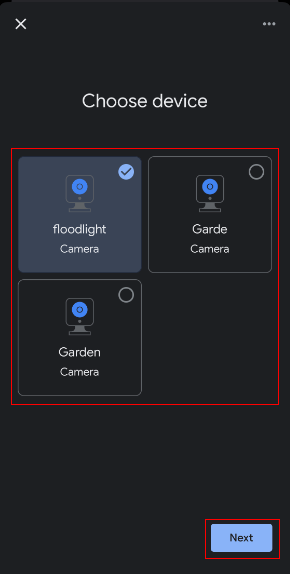
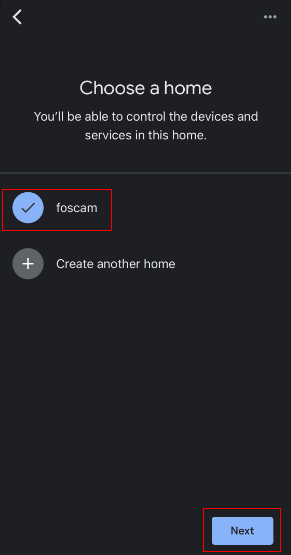
4. Then please go to the home page of Google Home app to refresh it and the supported Foscam cameras will be shown up.
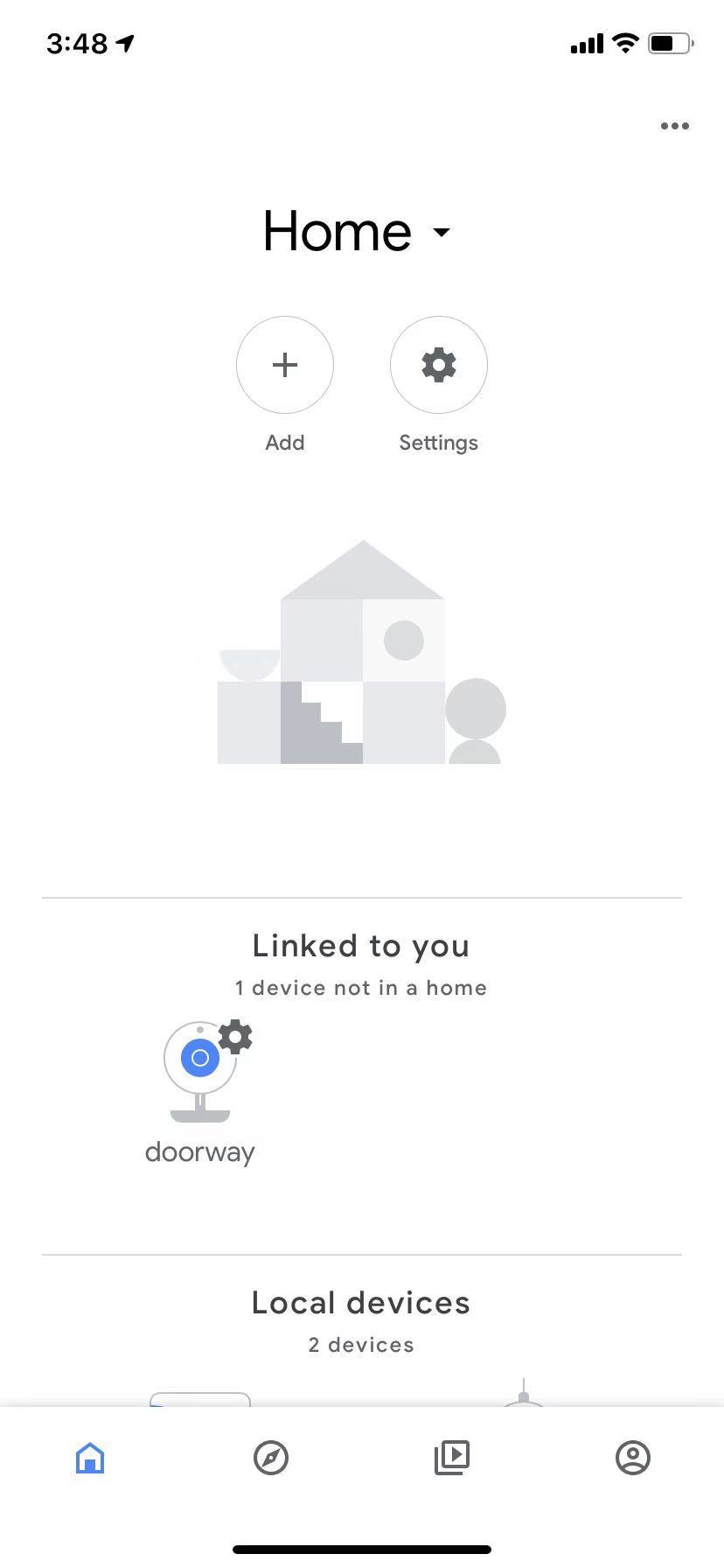
5. After that, you can speak directly to the Google Assistant devices to get the camera’s live stream shown up on the TV screen by voice command.
The voice commands:
Once your Foscam camera is connected to your Google home account, you can use the following voice commands to get and stop the camera’s live stream.
Get the live streaming:
· Hey Google, show me [camera name]
· OK Google, show me [camera name]
Stop the live streaming:
· Hey Google, close.
· Hey Google, stop.
· OK Google, close.
· OK Google, stop.
Currently, we suggest to use English as default language. Other supported languages depend on the Google Assistant.
Was this article helpful?