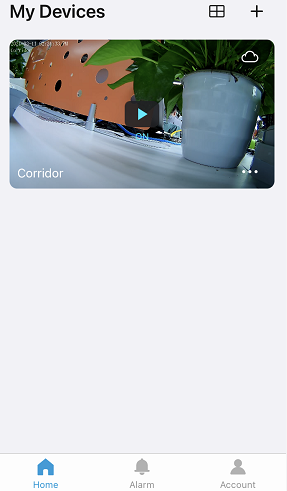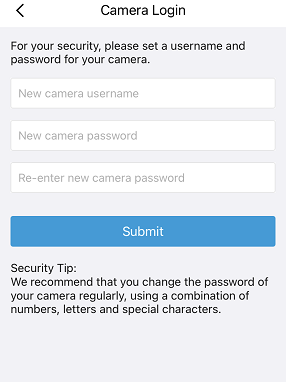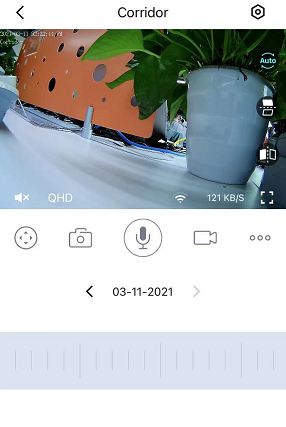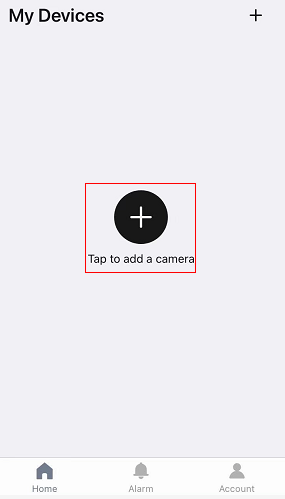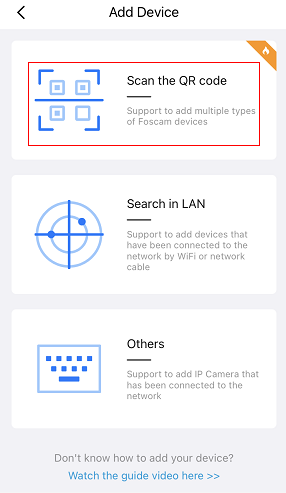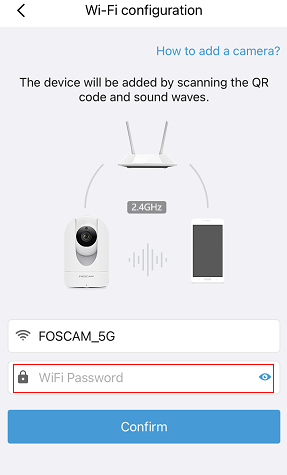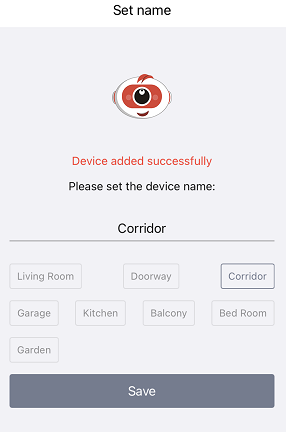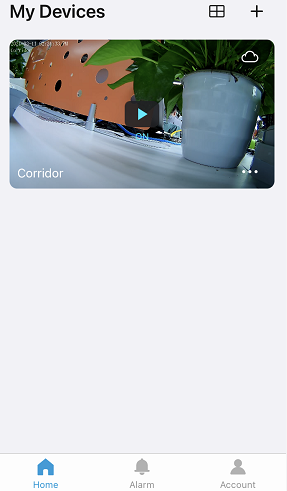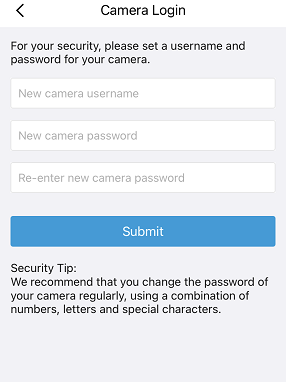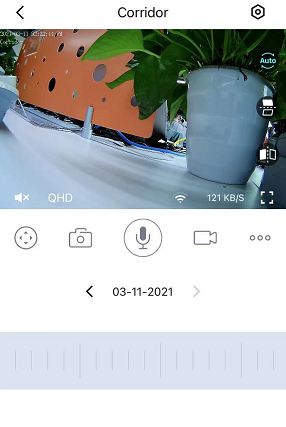Overview: This article will introduce the process of setting up wireless connection for Foscam camera by Focsam app using the Ezlink 1.0.
If your camera's UID ends with ZZZ, please follow below steps to set up wireless connecton for it by Ezlink 1.0.
If your camera's UID does not end with ZZZ, please click here to see the steps of setting up wireless connection.
Technical Note: If you experience difficulties connecting the camera via this method, the alternative is to connect the camera via an ethernet cable. Follow this link to connect the camera via an Ethernet cable. https://www.foscam.com/faqs/view.html?id=19
Pre-paration:
1.Verify the camera supports the Ezlink feature and power it on.
a.If the camera UID ends with ZZZ, it supports Ezlink feature. The UID number is on the camera’s sticker.
2.Make sure the camera is in the Ezlink mode.
a.Reset camera to default to put it in Ezlink mode,
see here on how to reset the camera.
3.Maintain a distance between the camera and router between 2-5 meters. (6-15 feet)
4.Verify the cellphone is connected to the 2.4 GHz wireless band on the wireless network. If your camera supports dual-band wireless, your cellphone can connect to either 2.4GHz or 5.0GHz wireless.
Verify that there are no specialty characters present in the wireless network password. If so the password for the wireless network will need to be updated. Specialty characters include !@#$% etc.
Step 1: Launch the Foscam app and login to the Foscam Cloud account.
Click the + button to add a new camera by scanning the QR code located on the sticker of the camera.
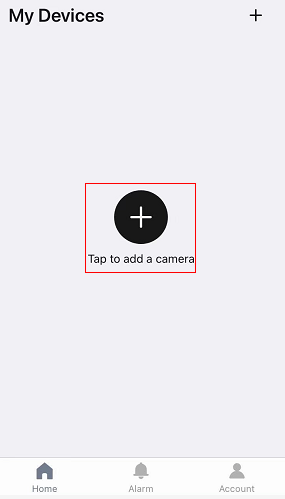 Step 2: Then please choose “Scan the QR code"
Step 2: Then please choose “Scan the QR code"
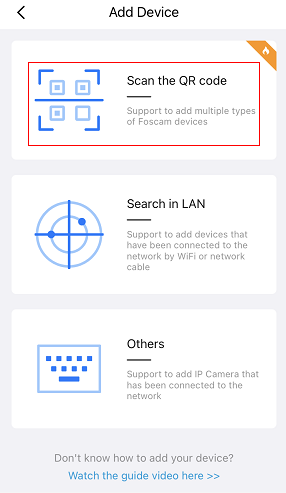 Step 3: Input the Wi-Fi network password and click “Confirm” .
Step 3: Input the Wi-Fi network password and click “Confirm” .
Please wait for about two minutes while the cellphone communicates across the wireless network to configure the camera's wireless connection.
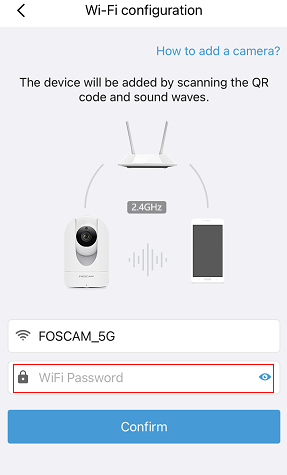
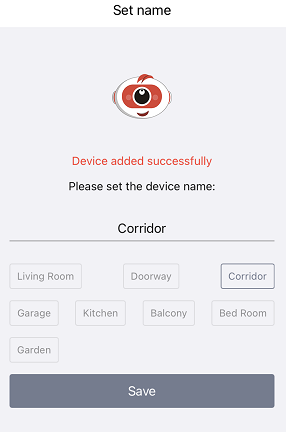
Step 4: After the camera is added to the network, please click on the play button to view video feed from the camera.
The app will ask you to create a new username and password for the camera if the unit has not been configured yet or has been reset to factory settings.