This article will introduce the unique situation of connecting a camera directly to a computer to interface with the web UI of the camera. This only occurs in specialized situations when a connection to a router using an Ethernet cable is not practical due to some type of specialized configuration of the network or the physical location of the router makes it impractical to make a physical connection. Another situation may arise where the Equipment Search Tool is unable to locate the camera on a network due to some type of setting preventing the software from scanning the network to find out the IP address of the camera.
Note: The example provided below is using a Windows based computer.
Step 1: Document the
configuration of the local network.
Obtain the network configuration by using a Windows based computer connected to the network and performing the following steps.
1) Press the “Window + R” key at the same time. (Do not press the + key just the WIN Key and the character R)
2) A box will appear type the following cmd
3) Type ipconfig/all in the command prompt and hit the Enter key.
4) The Ipv4, Subnet Mask, Default Gateway and DNS will all be displayed. Document this information somewhere or write it down for future used.
Step 2: Assign a Static IP
Address to the computer
1) Press the “Window + R” key at the same time. (Do not press the + key just the WIN Key and the character R)
2) A box will appear type the following ncpa.cpl
3) The Network connection icon will now be displayed. Right click Local Area Connection and select Properties
4) Scroll down the menu until Internet Protocol Version TCP/Ipv4 is displayed or double click it.
5) Click Use the following IP address:
6) Enter the Ipv4, Subnet Mask, Default Gateway and DNS that were documented earlier and click OK to save this information.
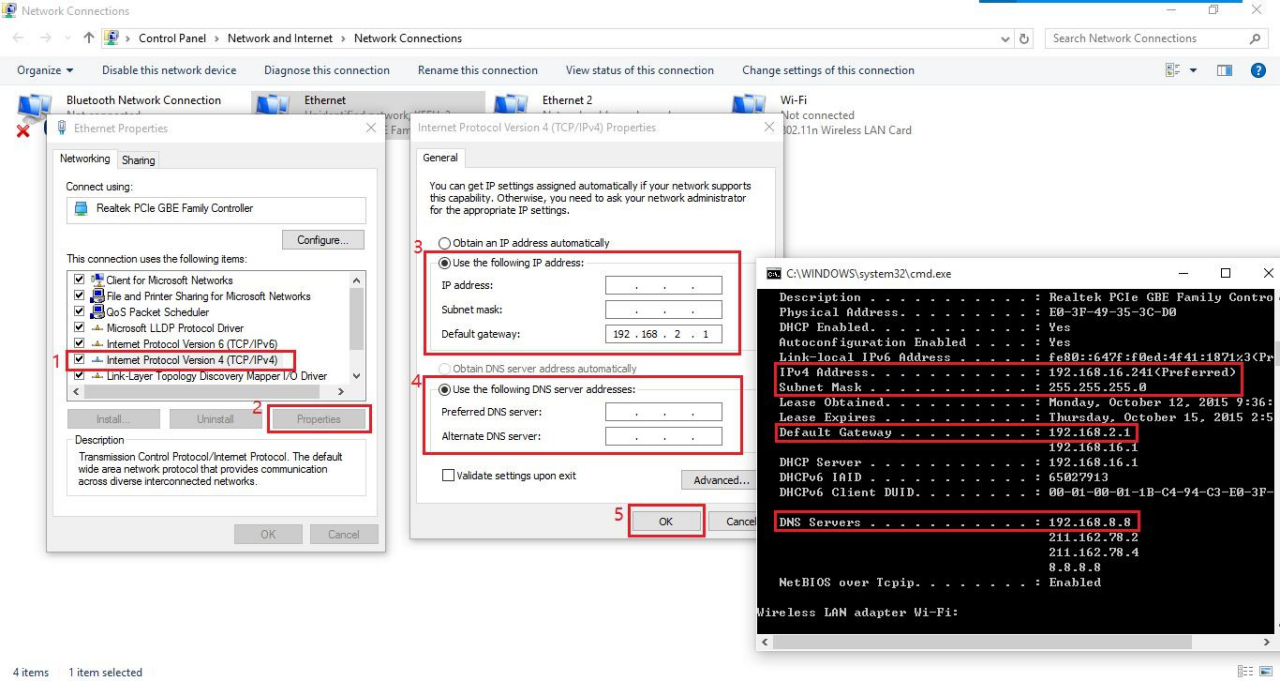
Step 3: Disconnect the computer from any WIFI network and leave it connected to a cable only.
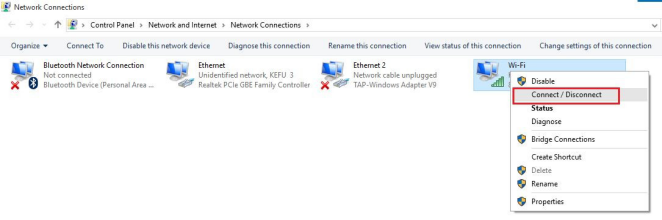
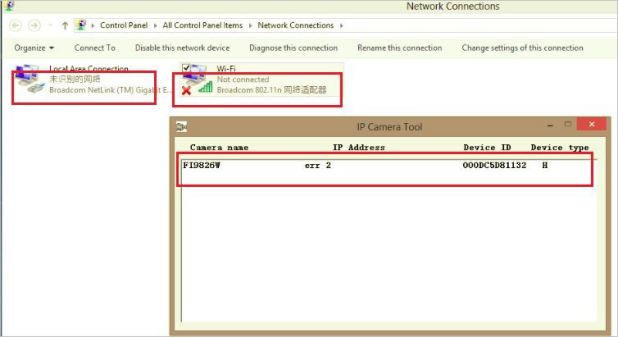
Was this article helpful?