Overview: This article will introduce the steps of adding 3rd Party Camera to the Foscam NVR System.
Solution1:
Step 1: Login the NVR from Foscam VMS or IE browser to search and add the 3rd-party camera.
From Foscam VMS:
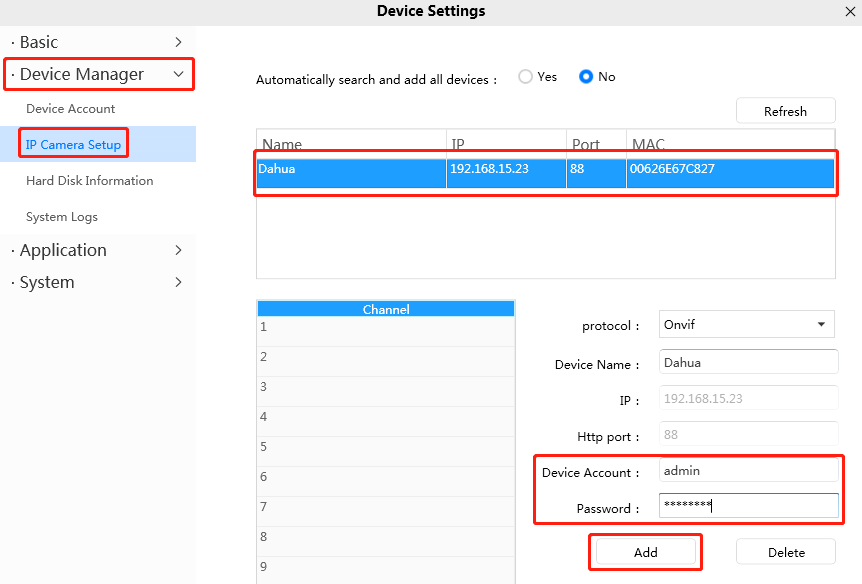
From IE browser:
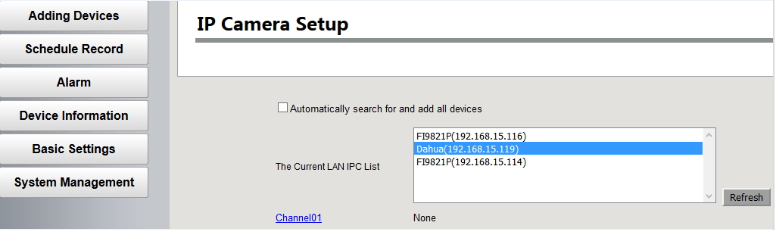
Note: If the Add button is not clicked, the configuration information will NOT be saved to the NVR and the process will have to be repeated.
Step 2: Connect to the Video Stream
Once the camera(s) are successfully added return to the Live Video tab to view the camera(s) video feed.
Technical Note: If the NVR System is unable to find the Third-Party camera via the search method the camera(s) can be added manually to access the camera(s). Before attempting this process please verify that the Third-Party camera is connected and operating on the LAN.
Solution2:
Step 1: After launching the Foscam NVR software, right click on the screen and choose Adding Devices on the menu.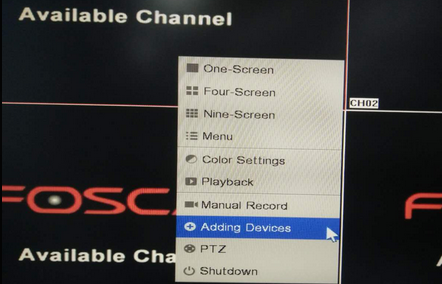
Step 2: Select Manually Add.
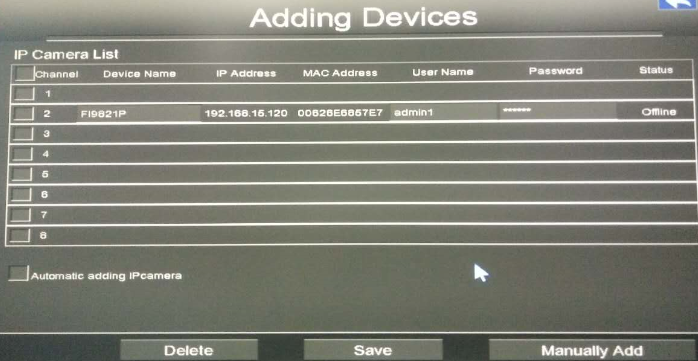
Step 3: The NVR will attempt to search the LAN for camera(s); once the appropriate camera shows up on the list select the camera and enter the username and password for the camera. Click the Add button.
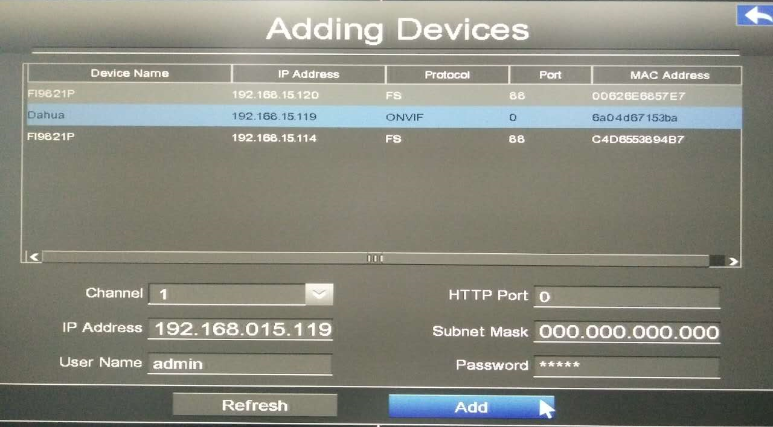
Note: If the Add button is not selected the configuration information will not be saved to the NVR and the process will have to be repeated.
Step 4: Once the information is entered click the Save button to update the changes.
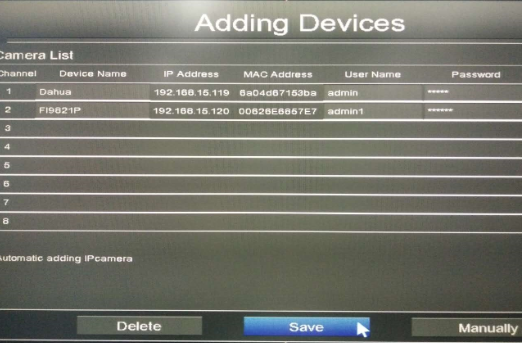
Step 5: Return to the video screen, the video feed from the recently added camera should now be visible.
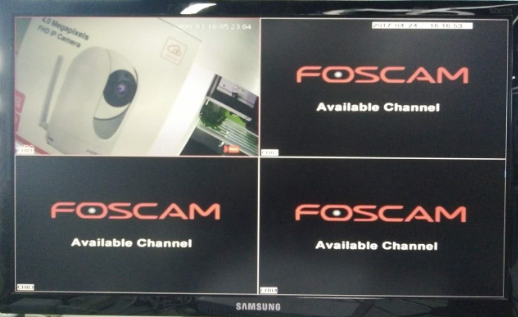
Step 6: Repeat the above steps in order to add multiple cameras.
Was this article helpful?