This article will introduce how to monitor multiple HD cameras which are already setup and established on a WAN using a remote connection. The camera in this sample setup will be referred to as the main camera.
Note: Before proceeding verify that all of the cameras that are to be monitored can be separately accessed via the internet. The camera in this sample setup will be referred to as the “main camera.”
Disable any Pop Up Blocker that may be running on the web browser that is being used. It will interfere with the interface to the camera and make the setup process difficult to complete.
Step 1: setup multi-camera1. Login to the main camera’s web page and navigate to Settings → Basic Settings → Multi-Camera Menu
2. Click The 2nd Camera option and enter the following information. Some of the options will appear once the appropriate drop-down menu is selected.
Camera Model: H264 for HD cameras / MJ for MJPEG cameras
Camera Name: a name to designate different cameras / example: front door, back yard, front yard, etc.
Host: camera’s remote URL / example: br2228.myfoscam.org
HTTP Port: http port number for the camera
Media Port: same as the http port number
Username and Password: the username and password login credential for direct access to the camera when accessing it.
Click on the Add button to save the settings.
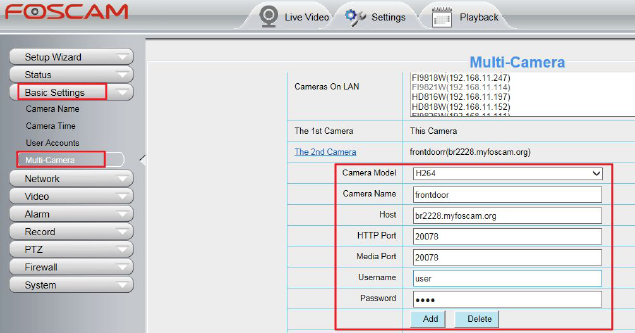
If SD and HD cameras are present and are to be used at the same time in this configuration, setup the HD camera as the main camera. If non-PT and PT cameras are present and are to be used at the same time in this configuration use the PT camera as the main camera. The reason for this is to insure that the PT controls for that camera will be accessible from the multi-camera view window.
Repeat the process above to add additional cameras to the setup. Once the process is completed all the cameras will be visible in the same browser window.
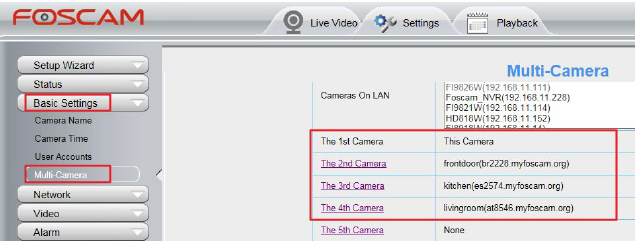
Login to the main camera using it’s DDNS and port number or external IP and port number. Click the Multi-Device (4 or 9) button to view the cameras on one screen.
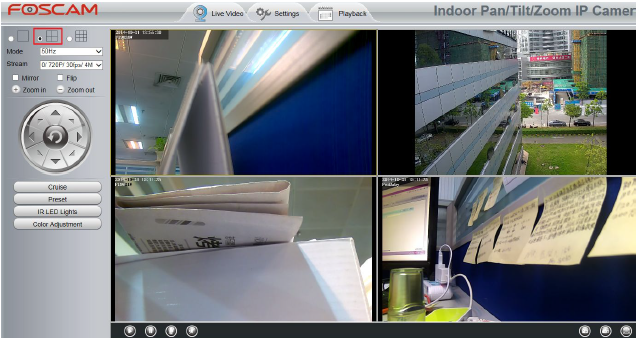
Was this article helpful?