Overview: This article will introduce the steps to set up Foscam cameras working with Amazon's Alexa.
Here is the instruction video about the steps to set up Foscam cameras working with Amazon's Alexa:https://youtu.be/GjIJ2CGh5N8
1. Please make sure your Foscam camera and Foscam app supports Alexa and the Alexa app is installed on your cellphone.
2. Please open the Foscam app and go to Account-->Alexa.
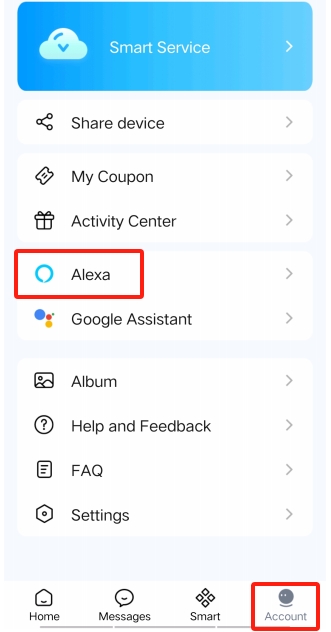
3. Please choose the Alexa and tap on Link.
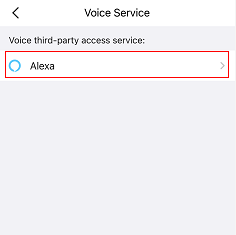
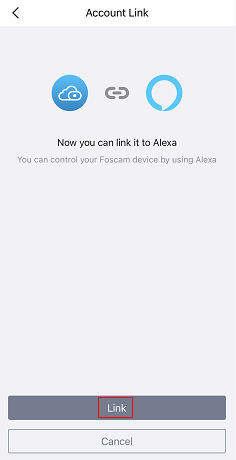
4. Then the Alexa app all will be opened automatically and please tap on LINK.
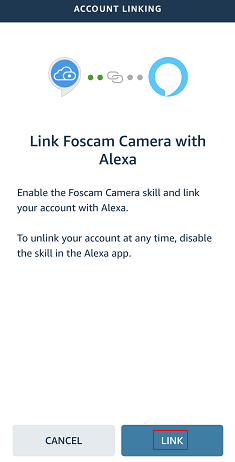
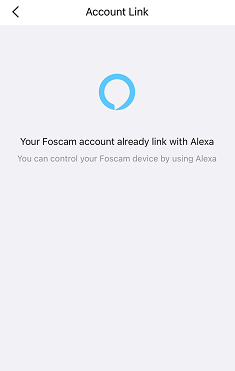
5. Then you can choose the option “DISCOVER DEVICES” to add Foscam camera to the Alexa app or speak “Alexa, discover devices” to the Echo show directly.
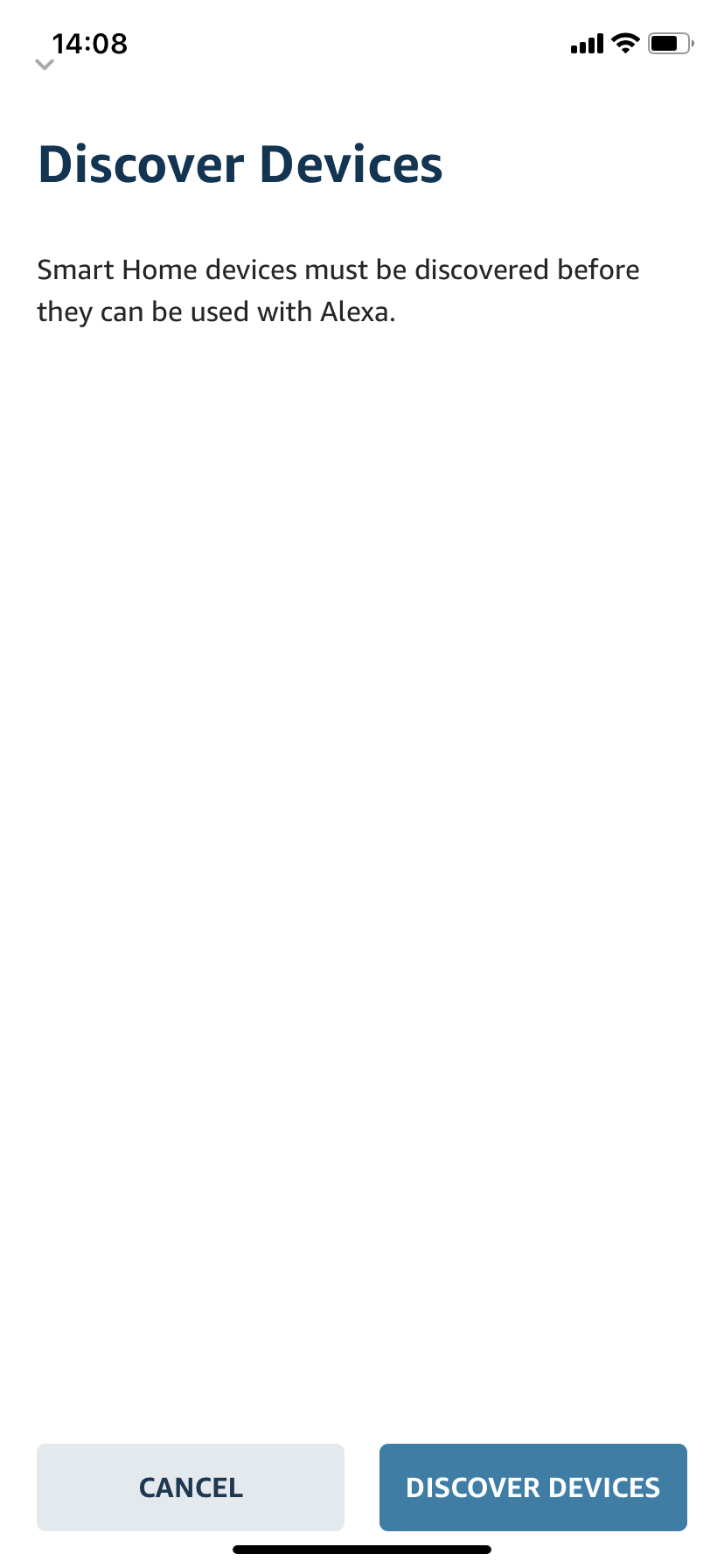
6. After camera is added to the Alexa app, you can speak directly to the Echo show to get the camera’s live stream shown up by voice command.
The voice commands:
Once your Foscam camera is connected to your Echo show, you can use the following voice commands to get and stop the camera’s live stream.
Get the live streaming:
·Alexa, show me the [camera name].
Stop the live streaming:
·Alexa, close.
Currently, Foscam cameras working with Amazon's Alexa supports English, French, German, Italian and Spanish.
Was this article helpful?